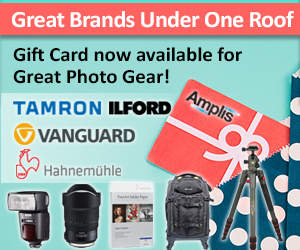Frequently Asked Questions
There are some menu settings you must change to allow your Canon EOS R camera to function properly with manual lenses such as Laowa. Some of the settings are for better performance and others enable the lens and camera to work together. We recommend you change all four settings when using Laowa lenses with your Canon EOS R camera.
- Custom Function: Operation/Others - Release shutter w/o lens – Enable
- Shooting menu - MF peaking settings - turn "Peaking" to On. This turns on a colour overlay so you can see which areas of your image are sharp.
- Shooting menu - change Lens aberration correction to "off" for all settings
- Shooting menu - change Lens electronic MF to "off"
Canon EOS R cameras must be in full manual “M” mode to shoot with manual lenses. They will not work in any other mode as the camera can’t determine aperture from the manual lens.
There are some menu settings you must change to allow your Canon EOS M camera to function properly with manual lenses such as Laowa. Some of the settings are for better performance and others enable the lens and camera to work together. We recommend you change all settings when using Laowa lenses with your Canon EOS M camera.
- Custom Function Menu C.Fn-7 Release shutter without lens – ON
- Display the Magnifying Frame. Tap the Magnifying Glass icon. Drag the frame over the screen to where you want maximum focus. Each time you tap the Magnifying Glass, the Zoom factor increases (1x > 5x > 10x > Reset)
- Shooting menu - change Lens aberration correction to "off" for all settings
Canon EOS M cameras can be used in M, Tv, Av or P modes to shoot with manual lenses. They will not work in any automatic modes as the camera can’t determine aperture from the manual lens. In Tv Mode, set ISO to Auto.
Canon EOS DSLR cameras will only reliably function in “M” and “A” modes with manual lenses. Limited EXIF data is recorded as the lens information is not transmitted to the camera, with the exception of Laowa lenses with an Auto Aperture chip installed.
You do not need to change menu settings. There is no focus peaking or focus confirmation.
When using manual lenses such as Laowa on your Fujifilm X camera, there is one menu settings you have to change:
- Shooting menu – Shoot without lens – Enable
For better performance and ease of use, you also want to change the following menu settings:
- Shooting menu – Mount Adaptor Setting. This tells your camera what focal length your lens is and records it to your EXIF data. This is handy when you’re trying to find specific images later.
- Shooting menu – MF Assist. Depending on your camera, there are a few options here to help you focus and get sharp images. Standard zooms into the image so you can see more clearly the focus spot. Digital Split Image replicates the traditional split prism from manual film cameras – line up the two halves of the image to ensure focus. Focus peak highlighting uses a colour overlay to show you what areas of your image are in focus.
Most professional and advanced Nikon DSLR cameras will shoot with a manual lens with minimal menu settings. Metering is possible with all FX cameras, plus Df, D300, D500 and D7x00 (except D7500). These cameras can be used in “M”, “S”, “A” and “P” modes with manual lenses with Aperture rings and “M” mode with manual lenses without Aperture rings.
Manual lenses with a CPU chip (also called Ai or Ai-s) must have the aperture ring turned to wide open to function, otherwise an “F--" or “F00” error will appear on the Info screen. Aperture can be controlled via the camera dial with these lenses.
Consumer-level DX cameras (and D7500) lack a meter coupling – they will not “read” the aperture from manual lenses that have an aperture ring and require more control over exposure settings. These cameras can only be used in full manual “M” mode.
For more accurate metering and recording of EXIF data, you must enter your lens information into the Setup menu (the wrench icon). Scroll to Non-CPU Lens data. Choose a lens number and enter the focal length and maximum aperture of your lens. Press “OK” to save the information. Your exposure data will not be accurate unless you make multiple entries for that lens at each aperture setting.
D850 and D6 are the only Nikon DSLRs with Focus Peaking. It can be enabled in Custom settings menu. Peaking highlights. Select a level (1 is most precise) and colour for focus peaking highlights.
Many Nikon DSLRs feature a “Focus Confirmation” system in the viewfinder. Move your focus point around. Whilst focusing, there is either a small dot or a system with two arrows and a dot to confirm and guide focus (the arrows tell you which direction to move the focus ring). The appearance of the dot confirms focus on the selected point.
Nikon Z cameras and FTZ adapters do not feature an aperture coupler and will therefore not record the working aperture from any manual lenses. For more accurate metering and recording of EXIF data, you must enter your lens information into the Setup menu (the wrench icon). Scroll to Non-CPU Lens data. Choose a lens number and enter the focal length and maximum aperture of your lens. Press “OK” to save the information. Your exposure data will not be accurate unless you make multiple entries for that lens at each aperture setting.
The following settings should be set to enable easier use of manual lenses with Nikon Z cameras:
- Custom settings menu. Peaking highlights. Select a level (1 is most precise) and colour for focus peaking highlights
- Custom settings menu. Apply settings to Live View. Turn this “On” to see the effects of your exposure setting changes.
- Custom settings menu. Custom control assignment. AF-ON Button. Zoom on/off. High magnification. When focusing, select your focus point using the joystick. Press the AF-ON button and your Z camera display will zoom at 200% at that point in on your image. This works in the Viewfinder and on the rear LCD, with Focus peaking highlights displayed.
Please reference your camera manual:
- On some Olympus cameras, you have to flip your AF/MF switch to MF.
- Use M, A, or P modes
-
Enable Focus Peaking. You can set either Magnify or Peaking. I suggest Peaking - it shows a coloured line on areas that are in focus. This setting makes it easier to compose your image. Menu - Custom Menu A4 - MF Assist. Go to Custom Menu D3 - Peaking Settings to change the colour and intensity settings. Adjust to your preference.
-
Program a button to enable Peaking - Menu - Custom Menu B1 - Button Function and assign any button of your choice to Peaking
- Live View Boost mode must be turned off (Menu - Custom Menu D1 - Live View Boost - Manual Shooting - OFF, Others - OFF
- Lens Focal Length Information - tell your camera which lens you have attached so it can adjust the Image Stabilization. Press OK to bring up Super Menu on Live View display, scroll or touch Image Stabilization settings, press OK, press Info and change the value for focal length to 7mm.
This video will further explain and demonstrate how to make these changes: https://www.youtube.com/watch?v=NmFkWuR07Rs
Go into the Camera setup menu and scroll to “Enable release without lens”. Some newer Sony cameras may work in “A” or “S” mode but rarely do they provide satisfactory results. Switch to “M” mode.
- In Camera Settings menu, select “Live View Display” and choose “Setting Effect ON”
- In Camera Settings menu, select “Peaking Settings”. Select “ON” and choose a colour and level (usually Mid works best).
- In Camera Settings menu, select “Zebra Setting”. Select “ON” and choose a level between 90 and 95. You may want to fine tune this setting to your preferences.
Unfortunately, you cannot change the mount that is built into each lens (with some exceptions noted below). Each lens mount is connected to optics to ensure maximum compatibility with our camera system. There are two exceptions:
1) Lenses designed for DSLR can be used with an adapter for mirrorless. This is not changing the mount but the same lens can be used on different camera systems via a lens adapter. Note that APS-C/DX lenses for DSLR will vignette heavily if used on Full Frame/FX mirrorless cameras.
2) Laowa Cine lenses may have the option of multiple lens mounts - usually EF and PL mounts. Those lenses will either come with both mounts or the other mount may be purchased separately. Please confirm by emailing: servicedesk@amplis.com